 |
| SPSS Training in Kathmandu Nepal |
What is SPSS
SPSS is a widely used windows based program which is used for statistical analysis which helps to perform data entry and analysis to create tables and graphs. It is a comprehensive and flexible data management and statistical analysis solution. SPSS is a statistical package which is used for beginning, intermediate and advanced data analysis. SPSS is mostly used by researchers, companies, government, data miners and others. SPSS is most often used in the field of social science. If one is very familiar with this program it will help them a lot in their future. SPSS is frequently updated.
Features of SPSS
Easy to learn and use
Different types of data management system and editing tools
In depth statistical capabilities
Excellent reporting and presentation features
Benefits of SPSS
Using SPSS software offers a lot of advantages which are listed below
Effective data management
Wide variety of options
Better output to the users
User friendly
Easy access to basic functions like descriptive statistics
Easy to find statistical tests
Even the complex graphs can be created easily using SPSS
 |
| SPSS Training in Kathmandu Nepal |
Course objectives
At the end of this course you will be able to
Know what is SPSS and how to use it
Get an overview of the statistical software – SPSS
Learn to enter different data in SPSS
Understand about the data management in SPSS
Learn how to open an excel file in SPSS
Know about data cleaning and filtering
Learn how to analyze data in SPSS using different statistical techniques
Run statistical analysis on different type of data in SPSS
Pre Requisites for taking this course
This course does not require much knowledge. A basic knowledge about computer and statistics and its related terminologies is enough to take up this course.
Target Audience for this course
Professionals, researchers and statisticians can take up this course and it will be more useful for them. Other than that students and anyone who is interested in learning about SPSS can take up this course.
Course Description
Section 1: Introduction
Introduction to SPSS
In this chapter you will learn what is SPSS, its definition, its history. The section also lets you learn how to open SPSS in two ways. The other topics included in this section are
Layout of SPSS – Data View and Variable view, SPSS Viewer window, Syntax window
SPSS Menus and Icons – File, Edit, View, Data, Transform, Analyze, Graphs, Utilities, Add-Ons, Window and Help.
How to exit SPSS
Data entry of a Questionnaire format
In this section you will learn how to enter questionnaire data into SPSS. It includes example showing how to create number of different variables. It also shows you the step by step procedure of creating the data file in SPSS, adding values for questions and how to perform appropriate analysis in SPSS
Data entry of MCQ question
The multiple response command lets you to analyze a number of separate variables all at the one time. This chapter explains you how to input the data, setup variables for multiple response questions and analyze multiple choice questions.
Arranging columns in Ascending, Descending order
Sorting the data will help to rearrange the data in a specific order with respect to a specific variable. There are two ways of sorting the data – row sorting and column sorting. The different types if sorting are explained in detail under this chapter. The topics included are
Sorting using the data view
Sorting using the sort cases procedure
Sort variables
Choosing sort order under sorting types
Input Likert Scale
Likert Scale is most commonly used in research where questionnaire method is used. In this method the responses are done using scales. The respondents specify their level of agreement or disagreement for a series of statements. In this chapter you will learn how to summarize Likert scale the data in SPSS and how to do analysis of the Likert scale data in SPSS.
Analyse mean, median, mode
This tutorial will show you how to use SPSS to perform descriptive statistics. The frequency command is used to calculate the mean, median and mode in SPSS. You can go to this command using Analyze à Descriptive à Frequencies. The step by step procedure is given in this chapter along with screenshots to make you easily understand the calculation of mean, median and mode in SPSS.
 |
| SPSS Training in Kathmandu Nepal |
Section 2: Basic Data Management
Basic data operation
This section includes the following topics under it
SPSS data preparation – This section includes details on inspecting the data for some common problems
Initial data check – In this section you will learn how to do a quick case count and variable count.
Inspect variable type – This tutorial shows you how to correct the errors in variables which should have been numeric
Specify missing values – In this section you will learn how to find the missing values quickly
Inspect variables – Here you will learn if there is any unusual distributions of variables
Inspect cases – Under this section you will learn to exclude any bad cases from the data.
Data deleting & filtering
SPSS allows a part of the data to be selected for further analyses where the other unselected data remains unchanged. This section helps you to learn how to delete or filter certain cases from an analysis in SPSS.
To delete cases the SELECT IF option is used
Data in SPSS can sorted and filtered using different ways. Data can be sorted in the Data editor window by right clicking and selecting the Sort Ascending or Sort Descending option. Now the variables will be sorted. The Select Cases function can also be used to select specific cases in SPSS and filter them. Filtering can be done according to one condition and according to multiple conditions. These filtering options are explained in detail with example and screenshots.
Opening an excel file in SPSS
In this section you will learn how to import an excel file into SPSS using step by step guide along with screenshots to make you easily understand.
Performing independent samples t-test
Independent samples t-test compares the means of two independent groups to find out if the means are significantly different. The variable used here are dependent variable and independent variable. There are six basic assumptions of independent samples t-test. In this section we will see the SPSS statistical procedure of performing an independent samples t-test. An example is given along with step by step process of calculation.
Performing paired t-test
Paired t-test compares two means of the same units which are tested at different point of time or under two different situations. The variable used in this test are dependent or test variable. There are four basic assumptions of paired t-test. In this section we will see the procedure of performing a dependent or paired t-test in SPSS using an example.
Section 3: Correlation Analysis and Tests
Correlation Analysis
This analysis is used to test if the two metric variables are linearly related in some population. The topics included in this section are
Example of Correlation analysis
Quick data check
Assumptions of correlation test
Running SPSS Correlation test in SPSS
SPSS correlation test output
How to report a correlation test output in SPSS
Wilcoxon test
The Wilcoxon Sign test is used to compare the averages of two dependent samples. The Wilcoxon test can be found in Analyze à Non Parametric tests à Legacy dialogs à 2 related samples. The Wilcoxon Signed rank test has three basic assumptions. These assumptions are explained in this chapter. The section also provides a step by step procedure to perform Wilcoxon Signed Rank test in SPSS using an example and the required screenshots.
 |
| SPSS Training in Kathmandu Nepal |
Mann-Whitney Test
The Mann-Whitney U test is used to compare the mean. It compares the differences between the two independent groups when the dependent variable is either ordinal or continuous. There are four basic assumptions of this test and these assumptions are explained in detail under this chapter.
To go to this test you should go to Analyze à Non parametric tests à Legacy Dialogs à 2 Independent samples. After this you will be presented with a step by step procedure to calculate the Mann-Whitney U test using SPSS.
Chi-Square Test
Chi Square test is used to find out if there is any relationship between two categorical variables. This section explains the two assumptions of Chi Square test. An example is given to explain the chi square test using step by step guide in SPSS. To use chi square test, on the menu bar go to Analyze à Descriptive Statistics à Crosstabs.
One-way ANOVA
One way ANOVA is used to find out if there is any significant difference between the means of two or more independent groups. There are six assumptions of one way ANOVA and these are explained in brief in this section. The other topics included in this section are
 |
| SPSS Training in Kathmandu Nepal |
One Way ANOVA example in SPSS
Quick Data check
Running One way ANOVA in SPSS
One way ANOVA output in SPSS
Reporting a one way ANOVA in SPSS
Error Bar Chart
Error bar chart is used to plot a group of variables. This section gives you step by step procedure of creating an error bar chart in SPSS with neat example.
One-way Within Subjects ANOVA
This type of ANOVA is used to compare the means of two or more groups where the variables of all the groups are same but tested under different situation or condition. It has five assumptions and all these assumptions are explained in detail in this section. An example is given and the steps to perform Repeated measures ANOVA in SPSS are given with screenshots for easy understanding.
Single-Linear & Multi-Linear Regression
Linear regression is used to find out the value of one variable based on the value of another variable. This section has the following topics under it
What is simple linear regression
Assumptions
Example and steps to perform simple linear regression
What is multiple linear regression
Assumptions
Example and steps to perform multiple linear regression
Dummy Variable
This section explains what is a dummy variable in SPSS, why it is used, how it is created, dummy variable syntax example and labelling the dummy variable
Summary of SPSS
This section again gives you an overview of SPSS and all the basic concepts of SPSS. It explains the benefits and uses of SPSS in various fields.





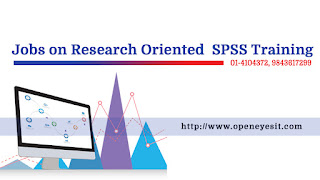
No comments:
Post a Comment